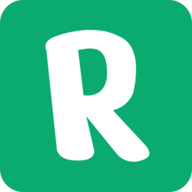Getting Started
Welcome to Referral Page! This guide will help you set up and manage your referral program effectively.
Setting Up Your Referral Program
- Log in to your Referral Page dashboard.
- Click on "Add New Program" to create your first referral program.
- Set your referral percentage and other program details.
- Configure your payment integration (Stripe or LemonSqueezy).
Customizing Your Referral Page
Personalize your referral page to match your brand:
- Choose colors for your primary and secondary elements.
- Customize text for titles and descriptions.
- Toggle visibility of various elements like daily stats or branding.
Integrating with Your Website
To add the referral program to your website, follow these steps:
<script src="https://referral.page/tracking.js" data-project-id="YOUR_PROJECT_ID"></script>Replace YOUR_PROJECT_ID with your actual project ID.
<div id="referral-page" data-project-id="YOUR_PROJECT_ID" data-project-email="user@example.com"></div>
<script src="https://referral.page/js/page.js"></script>Replace YOUR_PROJECT_ID with your actual project ID and update the email as needed.
You can find more detailed integration instructions here.
Tracking Conversions
Referral Page offers multiple ways to track conversions:
1. Manual Tracking
ReferralPage(value, type, email);Parameters:
- value: The monetary value of the conversion (use 0 for non-monetary conversions like signups)
- type: The type of conversion ('signup' or 'purchase')
- email: The email of the user who completed the conversion
Examples:
<!-- Track a signup -->
ReferralPage(0, 'signup', 'user@example.com');
<!-- Track a purchase -->
ReferralPage(99.99, 'purchase', 'user@example.com');2. Stripe Webhook Setup
- Go to your Stripe Dashboard > Developers > Webhooks
- Click "Add endpoint"
- Set the endpoint URL to:
https://referral.page/api/webhook/stripe/YOUR_PROJECT_ID - Replace YOUR_PROJECT_ID with your actual project ID
-
Select the following events to send:
- invoice.paid
- customer.subscription.created
- customer.subscription.updated
- Click "Add endpoint" to save
Make sure you have set your Stripe Secret Key in your project settings.
3. Lemonsqueezy Webhook Setup
- Go to your Lemonsqueezy Dashboard > Settings > Webhooks
- Click "Add webhook"
- Set the webhook URL to:
https://referral.page/api/webhook/lemonsqueezy/YOUR_PROJECT_ID - Replace YOUR_PROJECT_ID with your actual project ID
-
Select the following events:
- order_created
- subscription_created
- subscription_updated
- Click "Create webhook" to save
Ensure you have set your Lemonsqueezy API Key in your project settings.
- The tracking.js script must be included on all pages where you want to track referral clicks and conversions.
- For manual tracking, ensure that you call the ReferralPage function after the tracking script has loaded and when you're certain the conversion has occurred.
- Handle any errors that may occur during the tracking process to ensure a smooth user experience.
- You can change the conversion tracking method in your project settings at any time.
Managing Payouts
Referral Page now offers both manual and automatic payout options for managing payments to your affiliates:
- Their referral code
- Email address
- Total earnings
- Payment status (paid or unpaid)
- Payment method (e.g., Wise, PayPal)
- Payment details (account information)
To use the automatic bulk payout feature:
- Ensure you have set up your PayPal or Wise integration in the project settings.
- On the Payments page, select the referrals you want to pay out using the checkboxes.
- Choose the payment method (PayPal or Wise) from the dropdown menu.
- Click the "Process Bulk Payout" button.
- Confirm the action when prompted.
- The system will process the payouts automatically and update the payment status for each referral.
Note: Automatic bulk payouts are available for users on the Pro and Enterprise plans.
- Review the unpaid earnings for each referral.
- Use the payment method and details provided to send the payment manually through the respective platform (e.g., Wise or PayPal).
- After sending the payment, find the referral's row in the Payments page.
- Click the button to mark the payment as completed. This will update the payment status in the system.
To use automatic bulk payouts, you need to set up your payment integrations:
- Go to your project settings.
- Scroll to the "Payment Integration Settings" section.
- Enter your PayPal Client ID and Client Secret for PayPal integration.
- Enter your Wise API Token and Profile ID for Wise integration.
- Save your settings.
Keep your API credentials secure and never share them publicly.
Note: It's important to keep track of your payments and ensure they match the records in your Referral Page dashboard. Regular reconciliation can help prevent discrepancies.
Frequently Asked Questions
For any additional questions, please don't hesitate to contact our support team via live chat.